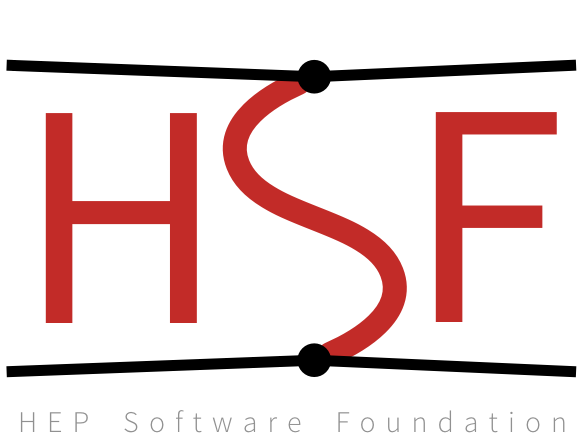Creating Training Modules with Jupyter Book#
This chapter shows trainers in the HEP community how to develop and publish a self‑contained training module using Jupyter Book and the cookiecutter template.
Installation#
We require
Python 3.9+ with a virtual environment (venv or conda/mamba).
jupyter-bookOptional but recommended:
cookiecutter
Start the environment
python -m venv venv
source venv/bin/activate
Install packages
pip install jupyter-book
pip install cookiecutter
Adding Content#
Let’s create a new chapter file linear_regresion.md in the book directory.
# Linear Regression with scikit-learn
This chapter teaches linear regression using `scikit-learn` with a dataset from
[Deep Learning from HEP](https://hsf-training.github.io/deep-learning-intro-for-hep/).
Download the dataset from [here](https://github.com/hsf-training/deep-learning-intro-for-hep/blob/main/deep-learning-intro-for-hep/data/penguins.csv)
and place it in a `data/` folder.
The dataset contains the basic measurements on 3 species of penguins!
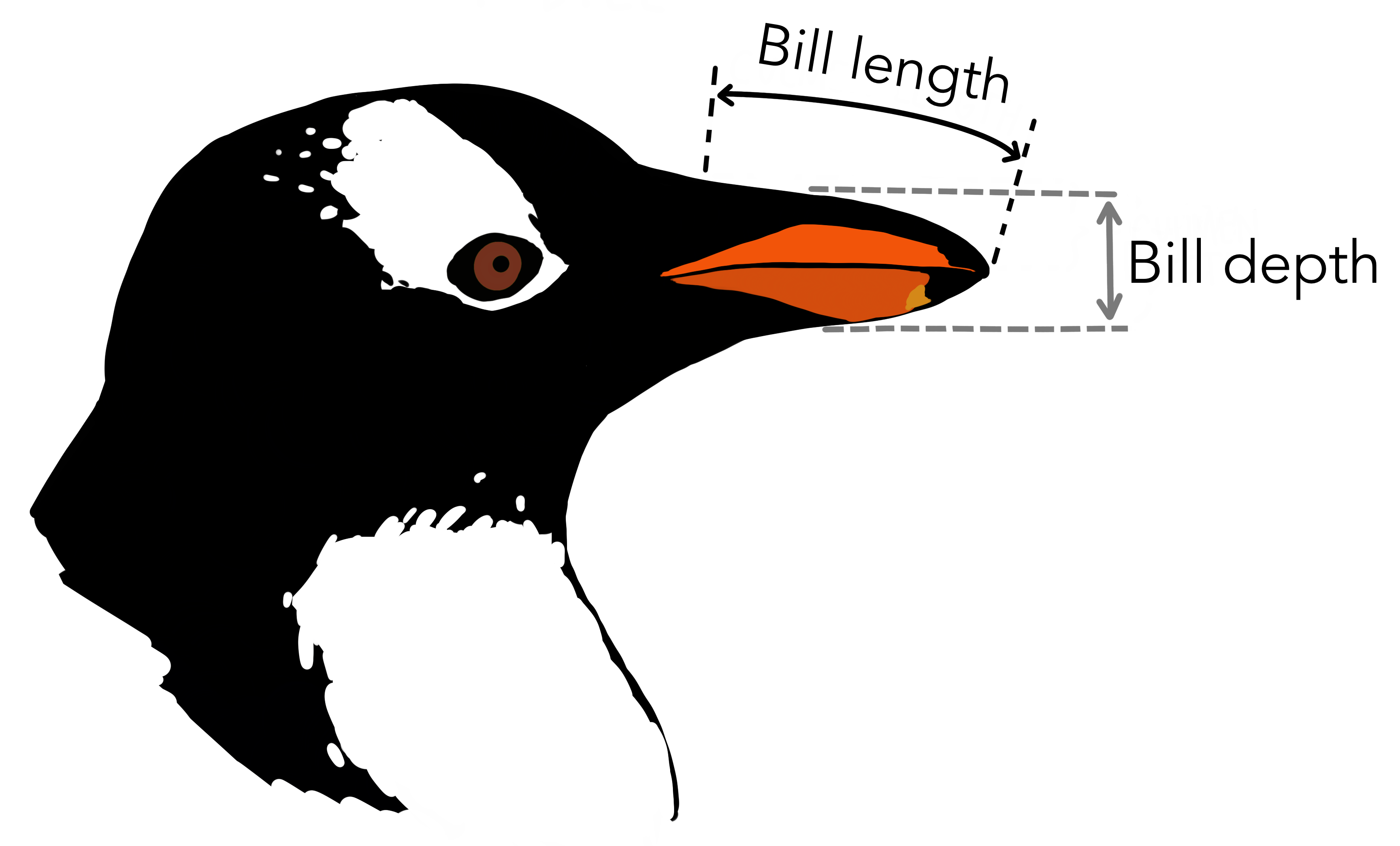
Modify the _toc.yml to add your chapter:
# Table of contents
# Learn more at https://jupyterbook.org/customize/toc.html
format: jb-book
root: intro
chapters:
- file: linear_regresion.md
Content blocks#
You can add objectives with an admonition:
```{admonition} Objectives
- Have fun with penguins!
```
Warnings are also available:
```{warning}
Penguins can be very cute.
```
Look at the Jupyter Book documentation for more styles.